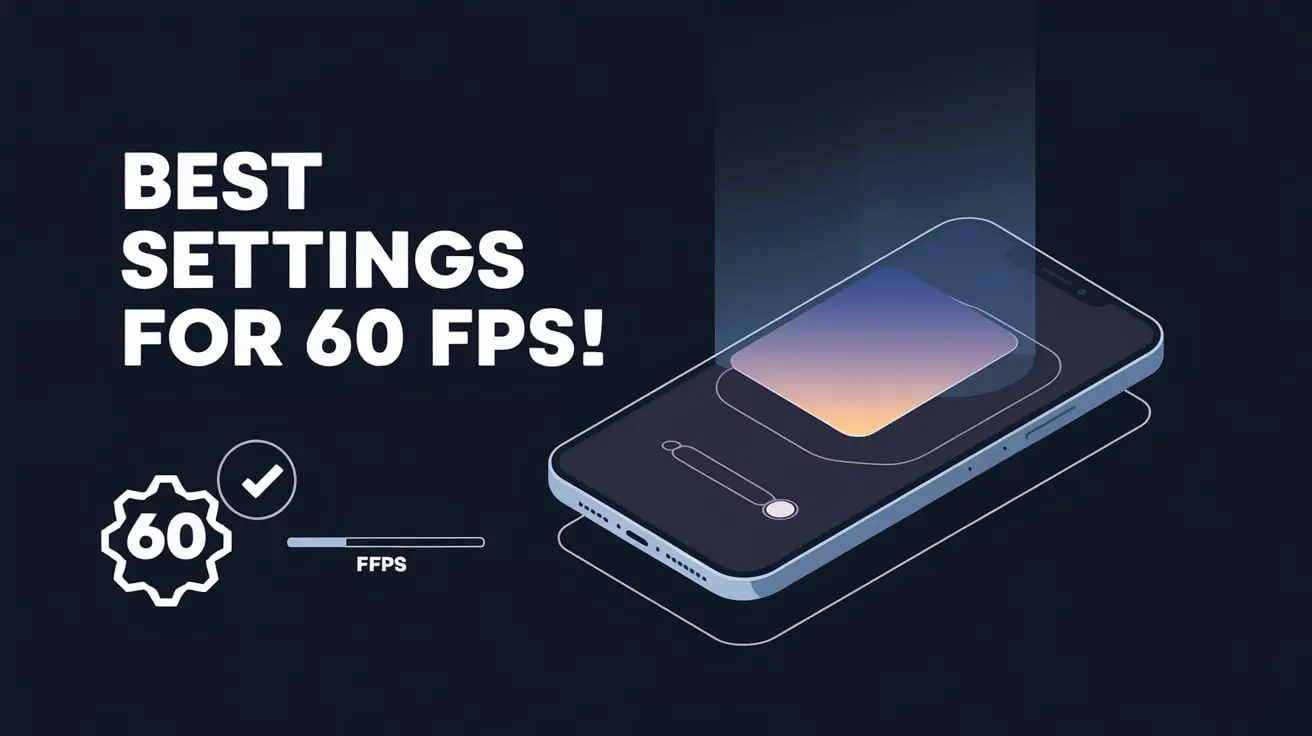Struggling with lag or stuttering while playing BGMI? If you want a smooth 60 FPS experience but don’t know where to start, you’re not alone. Many players face performance issues on their devices.
In this guide, we’ll show you the best settings to increase your FPS and improve your gameplay. From adjusting graphics and display settings to optimizing your device, we have simple tips to help you get the most out of your games and enjoy a smooth, high-performance experience.
let’s start it!
Understanding FPS and its importance in BGMI
Before we dive into the settings, let’s clarify what FPS means. FPS stands for frames per second. It essentially determines how many images your device can display on the screen in a second. A higher FPS means smoother gameplay, reduced lag, and improved overall responsiveness.
What is FPS?
In simpler terms, imagine watching a video. If the video plays smoothly, without any stuttering or skipping, it has a high FPS. If it stutters or skips, it has a low FPS. In BGMI, a higher FPS means you’ll see more details, react faster to enemies, and have a better chance of winning.
How 60 FPS Enhances Gameplay
Playing at 60 FPS makes the game look and feel much smoother. You’ll see movements more clearly and respond faster, which can give you a competitive edge. It’s like having a clear view in a high-speed chase versus a blurry one.
Why is high FPS important in BGMI?
There are several reasons why high FPS is important in BGMI:
- Better gameplay experience: Higher FPS makes the game more fluid and responsive, increasing your overall enjoyment.
- Competitive advantage: In competitive games like BGMI, having higher FPS can give you a slight edge over opponents. You’ll be able to react to situations faster and potentially outsmart them.
Identifying your device’s capabilities
Before changing settings, it’s important to understand your device’s capabilities. Different devices have different hardware, and some devices may be better equipped to handle high FPS settings.
Checking Device Specifications
To check your device’s specifications, you can usually find this information in the device’s settings or by searching online for your device’s model.
Look for details like the processor, RAM, and graphics card. These components will significantly impact your device’s ability to handle high FPS settings.
Understanding hardware limitations
Keep in mind that older or less powerful devices may have limitations in running BGMI at higher FPS. In such cases, you may have to compromise on some settings to get a stable frame rate.
Important Settings for 60 FPS
Graphics Settings
Resolution Settings:
Lowering your resolution can increase FPS, especially on less powerful devices. While this may reduce visual quality a little, it improves performance. Think of it like adjusting the size of a window to let more light in – the smaller the window, the more light (or in this case, FPS) you get.
Frame Rate Settings:
If your device supports it, set your frame rate to 60 FPS. This setting ensures that your game runs as smoothly as possible. It’s like setting your car’s speedometer to your desired speed – it keeps everything running at the speed you want.
Display Settings
Refresh Rate:
Make sure your device’s refresh rate matches your frame rate setting. If your screen refreshes at 60Hz, it will sync with your 60 FPS game setting. This prevents screen tearing, where a portion of the screen shows different frames at the same time.
Brightness and contrast :
Adjusting brightness and contrast can make your game look and feel better and more playable in different lighting conditions. It’s like finding the right brightness level on your phone for reading in the sun – too bright or too dim can be uncomfortable.
Control settings
Sensitivity settings:
Set your sensitivity level to your liking. High sensitivity allows for faster movement, but can be harder to control, while low sensitivity provides more precision. It’s like choosing between a fast car that’s hard to handle and a slower, more controllable car.
Gyroscope settings
If you use a gyroscope for aiming, set its sensitivity appropriately. This feature helps you aim and turn your device by tilting it, which can be very useful for precise actions.
Advanced Settings for Low-End Devices
Using GFX Tool
Recommended GFX Tool Settings:
GFX Tools can help boost your game performance by optimizing graphics settings. Set the graphics to low or smooth and adjust other settings like shadows and textures to get better FPS. It’s like tuning a car’s engine for better performance – you adjust the settings for optimal results.
Additional Tips for Performance Optimization
Here are some additional tips to help optimize your BGMI performance:
Closing Background Apps
Close any unnecessary background apps that might be competing for system resources. This can help free up memory and improve performance.
Clearing Cache and Data
Over time, cache and data can accumulate, potentially slowing down your device. Clear cache and data for BGMI and other apps to improve performance.
Using a Gaming Controller
If you have a gaming controller, using it can provide more precise control and potentially improve your performance.
Keep your device cool
Overheating can cause performance issues. Make sure your device is ventilated and avoid playing in extreme temperatures.
Conclusion
on this Website, I have shared Best Settings for 60 FPS in BGMI: Optimize Your Game PerformanceWith You. I hope you have liked it Please do share it with your friends and follow our blog for more.
Follow Us On our Telegram Channel to get the latest post updates daily. Thank you!
Disclaimer
Disclaimer: 6pfpspubg.one is a fan-made website; we have created this website to provide all the latest news and updates regarding BGMi & PUBG.
DMCA: This Is A Promotional Website Only, All Files Placed Here Are For Introducing Purposes Only. All Files Found On This Site Have Been Collected From Various Sources Across The Web And Are Believed To Be In The “Public Domain”. If Have Any Other Issues Then Feel Free To Contact Us and read our Privacy Policy.